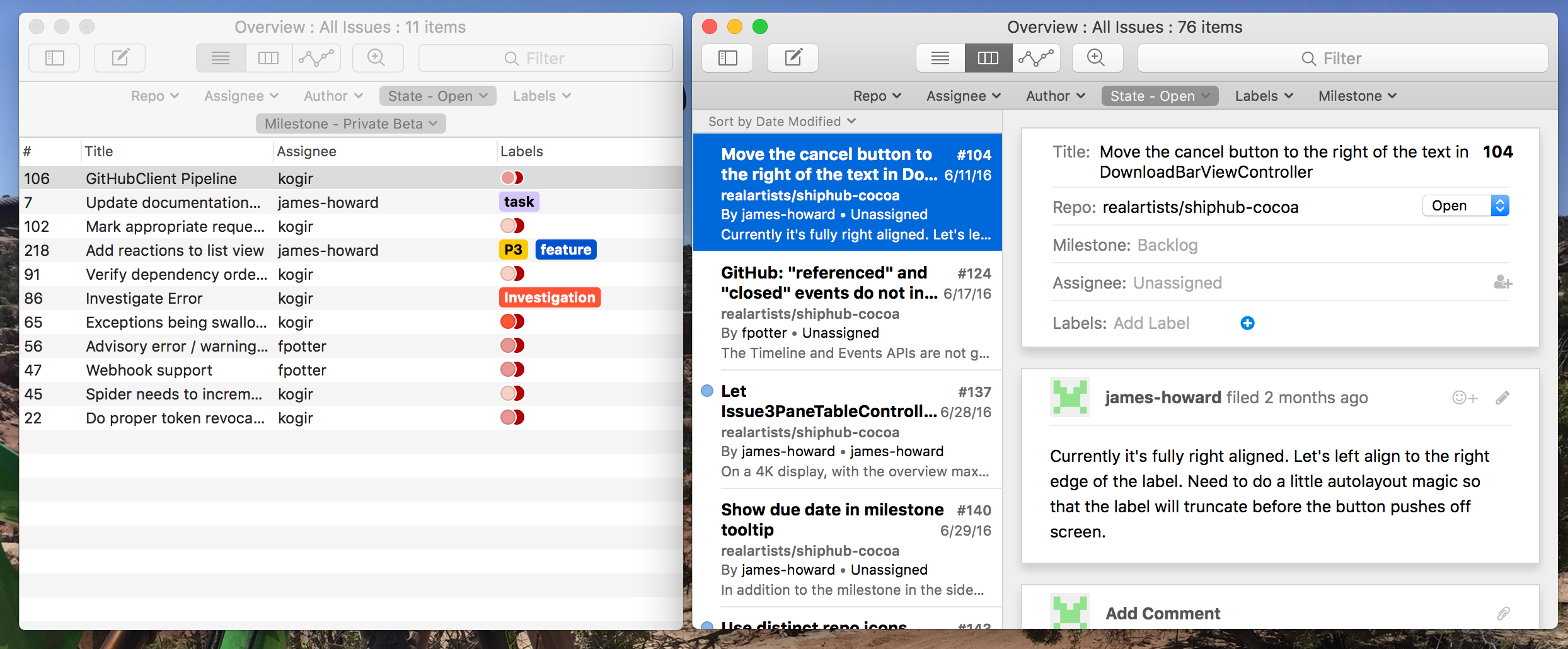Tips and Tricks¶
Quickly search for an issue by title¶
From anywhere in Ship, choose File → Search All Issues (⇧⌘F) and start typing the title or number of the issue you wish to locate.
Create a quick link to an issue for use in commit messages¶
GitHub allows you to close an issue with a commit message containing text of the form “Fix #XXX” or “Fix owner/repo#XXX”. To quickly copy the number and title of the issue for your commit message, select the issue and choose Edit → Copy Issue # and Title (⇧⌘C).
Then, just paste in your git commit message and it will be all linked up.
Quickly open an issue from a commit message¶
Suppose you have a commit message like “Fix realartists/web#1”. Ship provides a services menu item to quickly open the issue by highlighting the “realartists/web#1” bit and invoking it. You can use the Shortcuts panel in the Keyboard preference pane in System Preferences to assign a keyboard shortcut to this service menu item if you use it frequently.
Alternatively, just drag text of the form owner/repo#number onto the Ship icon to open the corresponding issue.
Open an issue in Ship from a GitHub URL¶
If you have a link to an issue on GitHub, simply drag it to the Ship icon to open the issue in Ship.
Get a link to github.com¶
If you need to get a link to an issue on github.com, simply drag an issue from any list or browser view in Ship, or from the icon in an issue’s window title bar. Alternatively, choose Edit → Copy GitHub URL (⌥⌘C).
Quickly create new issues with templates¶
Ship supports an URL scheme for filing new issues. Here’s an example:
ship+github://newissue/realartists/shiphub-cocoa?title=Hi&milestone=1.0.1
The format is as follows:
ship+github://newissue/{repo_owner}/{repo_name}?{parameter1=val1}&{parameter2=val2}
The set of query parameters are:
titlemilestoneassignees: Comma separated list of assignee loginslabels: Comma separated list of labelsbody: Issue body (if omitted, the repo’s issue template will be used if it exists)
You can put these URLs together with a global keyboard macro accelerator such as Fast Scripts, and get a global hotkey to create a new issue with the pre-filled info of your choice. For example, for Fast Scripts, just bind an AppleScript with the following contents to the keyboard shortcut of your choosing:
tell application "Ship"
activate
open location "ship+github://newissue/realartists/shiphub-cocoa"
end tell
Note
Query parameters must be properly URL encoded
Easily create a new milestone in multiple repos¶
If you need a new milestone, and you know it needs to apply to multiple repos (for example if you have separate client and server component’s that need to work together), you can use Ship to create a milestone in both repos in one go. Simply click the + button at the bottom left of the Overview window’s sidebar and choose New Milestone. You’ll have the option to create the milestone in whichever repos you need.
View multiple overview windows at once¶
Get multiple views on your data going at the same time. Choose File → New Overview Window (⌥⌘N) to open more overview windows. You can view charts, lists, and browsers all at once, and they all update live as you or your teammates make changes.
For example, if you’re triaging issues for an upcoming milestone, you can create 2 overview windows. Make one window show a list view of the upcoming milestone, and make the second window show your candidate issues in a browser view.